Help Center
Hi, how can we help you?
Your policy at your fingertips
- Download your Certificate of Insurance (COI) and other policy documents
- Update your payment method
- Add more coverage
- Update your account info
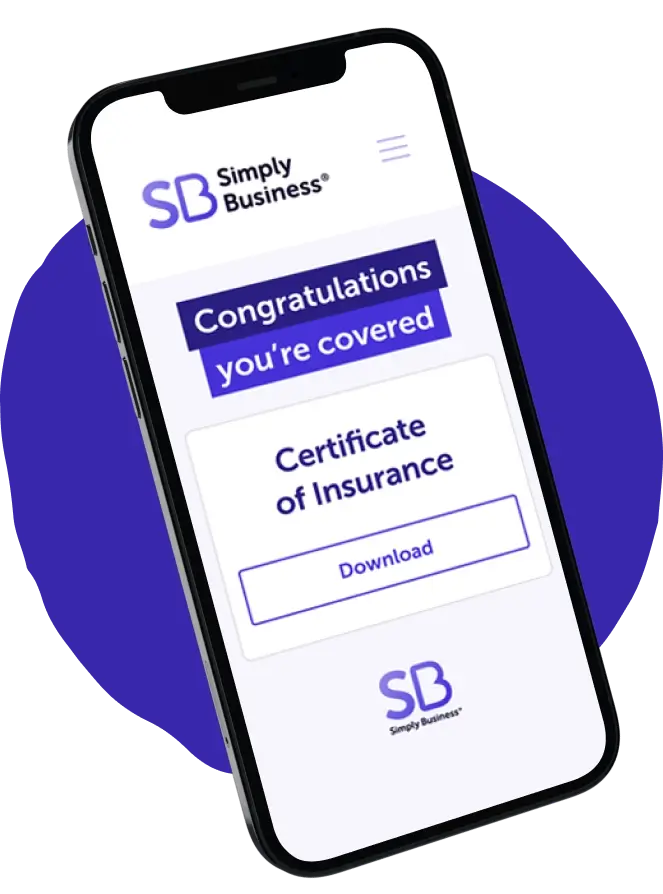
Common Topics
To file a claim, you will need to reach out to your insurance carrier directly.
Visit our Insurance Claims page to find your carrier and give them a call.
An additional insured can be added by logging in your account.
- Sign into your account
- Click on the ‘Get a certificate of insurance button
- Click through and fill in the requested information
To make sure you remain covered, we automatically renew your insurance policy. Please keep your payment information updated in your account to avoid any interruptions.

Still have questions?
No worries, we’re here to help.
Frequently asked questions
The best place for you to find all of your policy documentation, including your COI, is in your account. You can access your account using the email address we have on file for your company.
If you’ve requested a change to your COI on our website and it didn’t generate a new COI for you automatically, please check the email we have on file. The subject line you should be looking for in your inbox is: “We are working on your COI.” This means we are processing your request and will be in touch shortly. If you still need assistance, please email [email protected].
For a Worker’s Compensation COI, please contact your insurer below:
biBERK: Self serve on the biBERK website or submit request via email to: [email protected].
Cerity/Employers: Self serve in EACCESS portal, or call 844-4CERITY and select Option 3
SolePro: Please call (855)-769-6958 and select Option 4 for “all other requests.”
First, try to reset your password and/or request a one-time code. If you have done this but are still unable to sign into your account or see a cancelled policy, please email [email protected].
You will be billed based on the payment terms you’ve selected at purchase. Regardless of your insurance carrier, the charge will come from “Simply Business” on the credit/debit card you’ve provided for billing.
If you want to change any of your payment details, please do so in your account.
Most of our customers opt into auto-renewal when their policy is purchased and bound. If you have opted in, you will receive a renewal email with policy details 60 days before your policy expires. The renewal is processed automatically 30 days prior to expiration, and we will collect payment for your policy at that time.
If you have multiple policies with us, we will send you a separate email and you will be charged a separate renewal fee for each policy.
If you need to update any payment details, please visit your account. If you would like to opt out of auto-renewal, please email us at [email protected].
Customers may ask about WOS (Waiver of Subrogation)or PNC (Primary and Noncontributory) endorsements in order to protect themselves from financial losses and legal disputes, and to ensure that the contractor is adequately insured for any accidents.
A WOS (Waiver of Subrogation) ensures that your insurer will not pursue your customer for paid claims, reducing the customer’s risk of litigation or financial liability. It also ensures that insurance claims are handled without involving your customer.
The term PNC (Primary and Noncontributory) stipulates the order in which multiple policies triggered by the same loss are to respond. A policy with a PNC endorsement ensures that it takes precedence over other policies and provides the initial insurance coverage in the event of a claim. Only after the policy limits have been fully utilized will other insurance policies involved in the claim begin to contribute.
To cancel your policy, please call our customer service team at (855)-869-5183. Only the policyholder is authorized to cancel the policy.
Multi-factor authentication (MFA) is a multi-step account login process that requires users to enter more than just a password.
We’ll shortly be adding MFA to your online account with a code sent to your mobile number. We’re adding a layer of security that is unique to you and something only you should have access to. This makes it much more difficult for anyone other than you to log in, even if they manage to obtain your password.
Get your Certificate of Insurance (COI)
Follow these steps:
- Sign in to your account
- Click ‘Get a certificate of insurance’
- Fill in the request information and download or make changes to your COI
You can:
- Add an Additional Insured to your COI
- Give your clients instant access to your COI by adding a COI QR code core to your Apple Wallet
- Download and access your COI whenever you need it
Not the policyholder? Request a COI.
Manage your payments
To update your card details and/or pay a past due balance:
- Sign in to your account
- Click “Payment details”
- Click “Update card details”
- If you need to change your payment information, click “Edit” and update your card details. Save changes.
- If applicable, click “Pay” to process a past due payment.
Make changes to your policy
To make these changes, visit your account:
- Update your payment info
- Change your account info (name, number, and email)
- Customize and download your certificate of insurance (COI)
To make these changes, get in touch:
- Update business name
- Change coverage limits
- Modify payment schedule
- Make other business updates that could impact your coverage needs
Our trusted agents are available to help you. Email us at [email protected]
Update your account info
Sign in to your account to:
- Make changes to your contact information (name, phone number, and email)
- Access important policy documents, including your certificate of insurance (COI)
Still need help? For all other updates email us at [email protected]
Explore our coverage options
Want to learn more about your coverage? Or, are you new to business insurance and don’t know where to start? We can help. Explore our coverage options
Tools & Equipment
Coverage to financially protect the tools and equipment you use while in transport or on a job site.